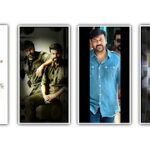How to Create Ink Splash WhatsApp Status Video in Kinemaster App
How to Use the Kinemaster App 2023 to Make an Ink Splash WhatsApp Status Video Sharing original content with friends and family and expressing oneself through WhatsApp status videos has grown in popularity. The ink splash effect is one eye-catching design that gives your status videos a creative twist. This post will walk you through using the Kinemaster video editing program to create an ink splash WhatsApp status video.
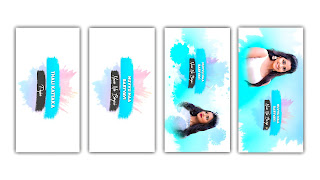
Step 1: Install and Open Kinemaster:
First, ensure that you have Kinemaster installed on your mobile device. It is available for both Android and iOS platforms. Once installed, open the Kinemaster app to get started.
Step 2: Import Footage:
To create an ink splash effect, you will need a background video or image as well as ink splash overlays. You can find free ink splash overlays on various stock footage websites. Download the desired footage and save it to your device. Then, import both the background video/image and the ink splash overlays into the Kinemaster app.
Step 3: Arrange the Layers:
In Kinemaster, create a new project and add the background video or image to the timeline. Then, add the ink splash overlays on top of the background layer. Adjust the duration and position of the overlays as desired.
Step 4: Customize the Ink Splash Effect:
To make the ink splash effect more dynamic, you can apply various editing techniques in Kinemaster. Experiment with features such as blending modes, opacity adjustments, and keyframing to create unique transitions and effects. For example, you can fade in/out the ink splashes, change their color or size, or apply a motion effect to make them move across the screen.
Step 5: Add Text or Stickers (Optional):
If you want to add text or stickers to your WhatsApp status video, Kinemaster offers built-in tools for that. You can insert text overlays with custom fonts, colors, and animations. Additionally, you can add stickers to enhance the visual appeal of your video.
Step 6: Apply Audio (Optional):
To make your WhatsApp status video more engaging, you can add background music or sound effects using the audio tools in Kinemaster. Import the desired audio file and adjust its volume to fit the video.
Step 7: Preview and Export:
Once you’re satisfied with the ink splash effect, overlays, text, and audio, preview your WhatsApp status video in Kinemaster. Make any necessary adjustments or fine-tuning. When you’re ready, export the video in a suitable format and resolution.
Step 8: Share on WhatsApp:
Finally, transfer the exported video to your mobile device’s gallery. Open WhatsApp, navigate to the status section, and upload the video as your status. You can choose to share it with specific contacts or make it visible to all your contacts, depending on your preferences.
Conclusion:
Creating an ink splash WhatsApp status video in Kinemaster allows you to add a visually captivating effect to your videos and express your creativity. With the step-by-step instructions provided in this article, you can now embark on designing impressive WhatsApp status videos that stand out from the crowd. Enjoy the process and let your imagination flow through ink splashes.
All Materials
Ink Splash Video
Background Image
Lyrics Video
Border Image