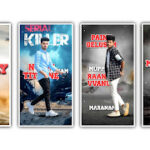How to Create a Happy Birthday Video using Kinemaster App
How to Use the Kinemaster App 2023 to Make a Happy Birthday Video Making a customized birthday video can be a great way to express your love and gratitude for someone on their special day. We’ll walk you through the process of making a Happy Birthday video with the well-known Kinemaster program in this post. With a variety of features to assist you in producing videos that appear professional, Kinemaster is an easy-to-use video editing program that is compatible with both iOS and Android.
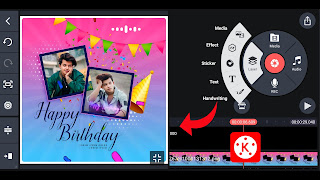
Step 1: Install and Open Kinemaster App
Visit the Google Play Store (Android) or the App Store (iOS) on your smartphone.
Search for “Kinemaster” and install the app.
Open the Kinemaster app once it is installed on your device.
Step 2: Select Video Project
Tap on the “Create New Project” button to start a new video project.
Choose the aspect ratio that suits your preference (e.g., 16:9 for widescreen).
Step 3: Import Birthday Assets
Tap on the “Media” button to import the assets you’ll use in your video.
Browse through your device’s gallery and select the desired photos and videos related to the birthday person.
You can also add pre-recorded birthday wishes or messages by importing audio files.
Step 4: Arrange and Trim Assets
Drag and drop the imported photos and videos into the timeline in the desired order.
Trim the clips if necessary to remove any unwanted portions or adjust the duration.
Step 5: Add Transitions and Effects
Kinemaster offers a variety of transition effects to enhance the visual appeal of your video.
Tap on the “Layer” button and select “Media” to add transitions between the clips.
Experiment with different transitions and apply them between the photos or videos.
Step 6: Include Text and Titles
Tap on the “Layer” button and select “Text” to add text to your video.
Choose an appropriate font, size, and color for the text.
Add a personalized birthday message, quotes, or captions to accompany the visuals.
Step 7: Apply Filters and Effects
Kinemaster provides a range of filters and effects to enhance the overall look of your video.
Tap on the “Effects” button and explore the available options.
Apply filters, adjust brightness, contrast, and saturation to make your video visually appealing.
Step 8: Add Background Music
A birthday video isn’t complete without some music.
Tap on the “Audio” button and select the option to import audio files.
Choose a cheerful and celebratory background music track that complements the mood of the video.
Step 9: Fine-tune and Preview
Preview your video by tapping the play button and make any necessary adjustments.
Trim or adjust the timing of the clips to ensure a smooth flow.
Adjust the volume levels of the background music and audio to achieve the desired balance.
Step 10: Export and Share
Once you’re satisfied with your video, tap on the export button.
Select the desired video resolution and quality settings.
Wait for the video to be processed and saved in your device’s gallery.
Share the video directly on social media platforms or send it as a personal message to the birthday person.
Conclusion:
Creating a Happy Birthday video using the Kinemaster app allows you to unleash your creativity and express your heartfelt wishes in a personalized way. With its user-friendly interface and a wide range of editing features, Kinemaster enables you to craft professional-looking birthday videos that will delight and touch the recipient. So, gather your photos, videos, and heartfelt messages, and let Kinemaster help you create a memorable birthday video for your loved ones.
All Material ( Download )