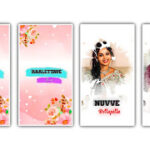A Step-by-Step Guide to Creating Photo Lyrical Videos in Kinemaster App
Photo lyrical videos, which combine music and photos, have gained popularity as a means of expressing creativity and feelings in the current digital era. A user-friendly framework for producing beautiful photo-lyrical videos is offered by the potent video editing program Kinemaster. This post will walk you through the steps of using Kinemaster to create photo poetic films. Let’s get started.
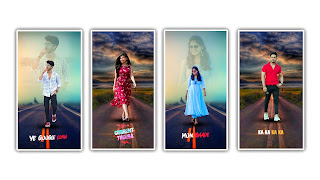
Step 1: Download and Install Kinemaster:
Start by downloading and installing the Kinemaster app from your device’s respective app store. Once installed, open the app and familiarize yourself with its interface.
Step 2: Gather your Materials:
Prepare the photos you want to include in your video and choose a suitable background music track that complements the theme or mood of your video. Transfer the photos and music to your device if necessary.
Step 3: Create a New Project:
Launch Kinemaster and tap on the “New Project” option to create a new project. Enter a title for your video and select the desired aspect ratio and resolution.
Step 4: Import Photos and Music:
Tap on the “Media” button in the Kinemaster toolbar and select the “Photos” option. Choose the photos you want to include in your video and import them into the project. Similarly, import the chosen background music by selecting the “Audio” option in the media menu.
Step 5: Arrange and Edit Photos:
Drag and drop the imported photos onto the timeline in the desired order. Adjust the duration of each photo by tapping on it and dragging its edges. Apply any desired photo edits such as cropping, filters, or adjustments using Kinemaster’s editing tools.
Step 6: Add Text and Effects:
To create the lyrical part of the video, tap on the “Layer” button in the toolbar and select the “Text” option. Enter the desired text, customize the font, size, and color, and position it on the screen. You can add multiple text layers for different lyrics or captions.
Step 7: Sync Music with Photos:
To synchronize the music with the photos, tap on the audio track on the timeline. Adjust its length to match the duration of the entire video or specific sections. You can also trim the music track if necessary.
Step 8: Apply Transitions and Effects:
Enhance the visual appeal of your video by applying transitions between the photos. Kinemaster offers a variety of transition effects like fade, slide, and dissolve. Experiment with different transitions to find the ones that best suit your video.
Step 9: Fine-tune and Preview:
Once you have arranged all the elements, preview your video to ensure everything looks and sounds as desired. Make any necessary adjustments, such as timing, transitions, or text placements, to achieve the desired result.
Step 10: Export and Share:
When you’re satisfied with your video, tap on the “Export” button. Choose the desired video quality and format, and wait for the rendering process to complete. Once exported, you can share your photo lyrical video on social media platforms, send it to friends, or upload it to video-sharing websites.
Conclusion:
Creating photo lyrical videos in Kinemaster allows you to combine your favorite photos with music and text, resulting in visually captivating and emotionally engaging videos. By following the step-by-step guide outlined in this article, you can unleash your creativity and produce impressive photo lyrical videos using the Kinemaster app. So go ahead and give it a try.
All Materials
Background Image 1
Background Image 2
Lyrics Video
Black Color Shadow PNG