How to Create a Black and White Effect Video in Kinemaster 2025
How to Use Kinemaster 2023 to Make a Black and White Effect Video With the advent of digital technology, anyone can now edit videos. You may turn your films into visually amazing works of art if you have the correct tools and approaches. A well-known program for editing videos, Kinemaster has many capabilities and effects. The black and white effect is among the most timeless and traditional effects, and it may give your videos a sense of refinement and nostalgia. We’ll walk you through the process of making a black and white effect video in Kinemaster in this post.
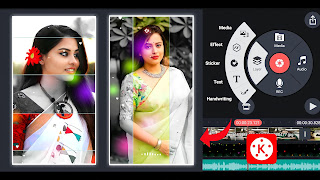
Step 1: Import your video footage
Launch the Kinemaster app on your device and create a new project. Tap on the “+” icon to import your video footage from your device’s gallery. Select the desired video and import it into the timeline.
Step 2: Apply the Black and White effect
To apply the black and white effect, tap on the layer with your video footage in the timeline to select it. Then, tap on the “Layer Options” button (usually represented by three dots) and choose “Effects” from the menu that appears. Scroll through the effects list and locate the “Black & White” effect. Tap on it to apply the effect to your video.
Step 3: Adjust the intensity of the effect
After applying the black and white effect, you can adjust its intensity to achieve the desired look. Tap on the applied effect in the timeline, and a toolbar will appear with various adjustment options. Drag the intensity slider to the left or right to increase or decrease the effect’s strength. Preview the video in real-time to see the changes as you make adjustments.
Step 4: Add additional enhancements (optional)
If you want to further enhance your black and white video, Kinemaster provides additional editing tools. You can experiment with contrast, brightness, and other parameters to achieve the desired look. These options can usually be found in the same toolbar where you adjusted the intensity of the black and white effect.
Step 5: Export and save your video
Once you are satisfied with the black and white effect and any additional enhancements, it’s time to save your video. Tap on the “Export” button, usually represented by an arrow pointing outwards, and select the desired video resolution and quality settings. Kinemaster will process and render your video, and you can then save it to your device’s gallery.
All Material
Generating Download Link…
Download Now

