How to Create an Attitude Video for Boys using Kinemaster App
How to Use the Kinemaster App 2023 to Make an Attitude Video for Boys On social media platforms, making attitude films has grown in popularity as a way for people to showcase their individuality and sense of style. With a variety of effects, transitions, and overlays, users of the flexible video editing program Kinemaster may produce videos that seem professional. Using the Kinemaster software, we’ll walk you through the process of creating an attitude film for males in this post.
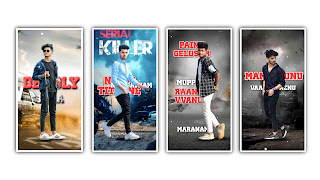
Step 1: Install and Launch the Kinemaster App
Go to your device’s app store (Google Play Store for Android or App Store for iOS) and search for “Kinemaster.”
Install the app and open it once the installation is complete.
Step 2: Select New Project
Upon launching the Kinemaster app, tap on “New Project” to start a new video editing project.
Step 3: Import Media Files
Tap on the “+” icon or the media import button to import the video clips, images, and background music you want to include in your attitude video.
You can choose media files from your device’s gallery or Kinemaster’s built-in media library.
Step 4: Arrange and Trim Clips
Drag and drop the imported clips and images onto the timeline to arrange them in the desired order.
Use the trim tool to cut unnecessary portions of the clips and adjust the duration of each element.
Step 5: Apply Effects and Transitions
Kinemaster provides a wide range of effects and transitions to enhance your attitude video.
Tap on the media element you want to apply effects to and select the “Effects” option. Choose from various filters, overlays, and color adjustments to give your video a unique look.
To add transitions between clips, tap on the “+” icon in the transition section and select the desired transition style.
Step 6: Add Text and Stickers
Tap on the “Layer” option and select “Text” to add stylish text overlays to your video.
Customize the font, color, size, and position of the text to suit your preferences.
Similarly, you can add stickers and emojis to enhance the attitude and style of your video.
Step 7: Add Background Music
Tap on the “Layer” option and select “Audio” to import background music or sound effects.
Adjust the volume levels and trim the audio clip as needed to synchronize with the video content.
Step 8: Apply Voiceovers (optional)
If you want to add a voiceover or personalized commentary, tap on the “Record” button in the audio section.
Record your voiceover while watching the video playback to ensure synchronization.
Step 9: Finalize and Export
Preview your attitude video to check for any adjustments or refinements required.
Once you’re satisfied, tap on the “Export” button to save the video to your device’s gallery.
Choose the desired resolution and format options based on your preferences and the platform where you intend to share the video.
Conclusion:
With the Kinemaster app, creating an attitude video for boys has become accessible and enjoyable. Follow the steps outlined in this article to import media files, arrange clips, apply effects, add text and stickers, include background music, and finalize your video. Let your creativity shine and share your stylish attitude video with the world on social media platforms.
All Materials
Snow Video
Black Shadow PNG
Background Video + Lyrics

